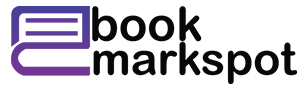How can you get the employees of your organization to work together very efficiently in an easy way? You can with SharePoint Online.
Do you want to know how you can achieve this within your organization and what the other benefits of SharePoint Online are? Then read on!
Collaborate effectively with SharePoint
In the past, SharePoint was mainly used by larger companies. With the lower costs that SharePoint Online entails compared to SharePoint On Premise, you can now see that smaller companies are also discovering the benefits of SharePoint.
What is it
The SharePoint component of Office 365 is called SharePoint Online. SharePoint Online is not just a program or an application such as Word or Outlook. It is a platform to store, organize, share and view information from any device and from any location where there is an internet connection.
SharePoint Development Online is more than just a home page with announcements and news. It is a gateway that makes it easy to reach all sources of information within the organization.
What can it
Within SharePoint Online you have the option to build sites. For example, as a project team, set up a site in which all project documents are accessible to every team member. All project documentation is always in one place and you always work with the latest version of a document.
This prevents employees from having to check together where a certain document is stored. Everyone knows that the documents are on the team site. Collaboration therefore becomes more efficient.
SharePoint sites at different organizations may look different. Building a site is not difficult and can be learned by anyone. Choose for yourself which parts you want to turn ‘on’ or not. Build your site according to your own insights and adapt it to the look and feel of your own organization.
You also have the option to add the apps that you find useful. This can range from an app on the homepage that indicates what the weather will be like to an app on the HR site that announces e-learning training courses to employees. You can download apps at office.com or sharepoint.com.
How do you use it
SharePoint Online is on a server and not locally on your desktop, as Word or Outlook, for example, can be. If you use Office 365, in many cases both SharePoint Online and Office Online are used. Applications that you use for SharePoint Online, such as InfoPath or SharePoint Designer, are installed locally.
You can access SharePoint Online via the browser. Use browsers such as Internet Explorer, Chrome or Firefox. A word For example, a document that you want to open via SharePoint Online can be opened from any device (phone, tablet, etc.). It does not matter which version of Word is installed or whether Word is installed at all, because the software is online.
You use the same applications that you have always used, only now you use them with SharePoint Online. All your documents can be accessed via the browser, so you no longer need to have them available locally.
Can’t find a certain document within SharePoint Online? Use the search function. Searches within a library, at a higher level within a site, or within all sites you have access to.
What do you use it for
In summary, the possibilities for which you can use SharePoint Online are diverse:
intranet page
online document library
collaborate on the same document at the same time
share documents outside your own organization (customers, suppliers, partners)
team/project sites
automatic version management
flexible access
Take your organization to a higher level with the above options and implement SharePoint Online! Do you want to talk about this further or are you looking for help? Please contact me or one of my other colleagues at Wortell.
Testing in SharePoint Online: Why?
in SharePoint Online
Testing, for many people that is an annoying (working) word. It costs money, takes a long time and is it really necessary? A developer can also just test his or her own things for a while, right?
And what about SharePoint? That is supplied by Microsoft, so we don’t have to test anything anymore, do we? Valid questions being asked. I would like to answer these questions with the example below.
Imagine the following scenario:
A form must be created for the administration of a company to use to enter its new employees. All kinds of data must be entered in this, including a number of people who have to carry out a check.
Of course, it cannot be the case that someone from the administration can just enter someone without this being checked. There are all kinds of processes involved, including the allocation of a lease car.
While entering the data, the right people must be selected to carry out the correct checks. You want to capture that people can just choose themselves. You want to make sure that people always choose someone from the right team. You can set this up relatively easily. You can limit the “People Picker” field to those people from a certain SharePoint group. Yes, exactly what we need!
Latest checks
When the form is complete, fill it out a few times. You check whether it ends up properly in SharePoint and whether any workflows start running. You might even check whether the fields that should be mandatory actually prevent the form from being submitted if they are empty. If all of that is successful, it all seems fine and can go to the customer for testing.
Also Read About: Top Benefits Of BigCommerce Web Development Services For Your E-commerce Platform
They do their variant of testing, and they are also successful. Go, to production with that bite!